
How to Connect AI Chatbots to Custom CRM
Save 30% on support costs and boost customer satisfaction by connecting your chatbot directly to your CRM system.

Written by
Adam Stewart
Key Points
- Set up API connections and data mapping in under 2 hours
- Reduce support tickets by 25% with automated lead capture
- Sync customer conversations directly to your CRM records
- Track ROI with built-in analytics and conversion metrics
AI chatbots can transform how businesses manage customer interactions by integrating directly with custom CRM systems. This connection streamlines workflows, automates repetitive tasks, and ensures real-time data synchronization. Here’s what you need to know:
- Benefits: Automates lead capture, reduces support tickets by 25%, and boosts customer satisfaction by 30%.
- Industries Using It: Legal, healthcare, real estate, financial services, transportation, and insurance.
- Setup Steps: Enable API access, configure workflows, map data fields, and test the integration.
- Key Features: 24/7 availability, personalized responses, and automated workflows for tasks like appointment scheduling and ticket creation.
- Advanced Tools: Platforms like Dialzara extend this integration to phone calls, automating voice interactions and syncing them with CRM data.
Requirements and Planning for Connection
Thorough planning is the cornerstone of a successful AI chatbot–CRM integration. With the market expected to skyrocket from $4.57 billion in 2023 to $29.66 billion by 2032, setting clear requirements is more important than ever. Start by outlining the technical needs and strategic goals that will guide your integration journey.
Technical Requirements for Connection
API Access and Compatibility
Your chatbot and CRM need strong API connectivity to ensure smooth data exchange.
Authentication Protocols
Secure authentication measures are critical for safeguarding sensitive customer data and complying with privacy regulations.
System Compatibility
Make sure your chatbot platform works seamlessly with your CRM’s architecture, data formats, and workflows. If you're working with older systems, you might need middleware or custom development to bridge the gap.
Data Privacy Compliance
Stick to data privacy standards like HIPAA or SOX to ensure customer information stays protected.
A real-world example of this is CHI Software’s integration for an ERP system in a Canadian agriculture firm. Their efforts boosted user satisfaction, improved efficiency, and cut response times and costs.
Setting Connection Goals
SMART Objectives
Set goals that are Specific, Measurable, Attainable, Relevant, and Time-bound. For example, instead of vaguely aiming to "improve customer service", you might target "reducing average response times to under 2 minutes".
Define the Chatbot's Role
Decide on the chatbot’s primary purpose - whether it’s customer support, sales, lead generation, or a mix of these. This decision will shape everything from its training data to integration points.
Performance Metrics
Tie your performance metrics to measurable business outcomes, like revenue growth, efficiency gains, or customer retention. For instance, companies using chatbots strategically have reported a 55% increase in high-quality leads, with some seeing sales grow by 67%.
Take Healthspan, a supplement retailer, as an example. Their chatbot, “Product Professor,” focuses on answering product-related questions. By combining this with a product knowledge base, they achieved a 90% AI resolution rate, freeing up agents to handle more complex issues.
Cost Reduction Targets
Chatbots can also help cut customer support costs by about 30% when deployed effectively.
Once your goals are set, it’s crucial to work closely with your team to ensure these objectives are implemented effectively.
Working with Key Team Members
Cross-Functional Collaboration and Stakeholder Alignment
Bringing together IT teams, CRM administrators, and customer service specialists is essential. IT teams handle technical implementation, CRM admins manage data flows and permissions, and customer service teams provide insights into customer pain points. Early collaboration with stakeholders - like department heads, executives, and end users - ensures alignment with broader business goals.
Regular Review Processes
As business needs evolve, regular reviews (monthly or quarterly) can help track progress and adjust plans as necessary.
Training and Change Management
Don’t overlook training. Customer service teams need to understand the chatbot’s capabilities and know when to step in, while IT teams should be prepared to monitor and maintain the integration.
Step-by-Step Connection Process
Now that you've got the requirements in place and your team prepped, it's time to dive into the connection process. Here's a clear, step-by-step guide to link your AI chatbot with your custom CRM system.
Setting Up API Access
Generate Your API Keys
API keys act like secure passwords, granting authorized access to your CRM's functionalities. To get started, head to your CRM platform's API key section. Generate a new key, assign user roles, whitelist IP addresses for added security, and then save and copy the key for later use.
Configure Security and Authentication
Whitelisting IP addresses ensures your chatbot avoids firewall disruptions. It’s a vital extra layer of security that allows only authorized systems to access CRM data. Use your API key to authenticate API calls by including it in the header as x-api-key when making requests. Additionally, make sure you have the customer-specific account details and an AI agent access token. This token, unique to each AI agent, is essential for managing the integration.
Once your API access is set up, you'll need to configure your chatbot to make full use of this connection.
Configuring the AI Chatbot
Proper chatbot configuration is key to getting the most out of your CRM integration.
Map Your Data Fields
Match user inputs to the correct CRM fields to ensure clean, accurate data entry. This step guarantees that customer information collected during conversations is automatically stored in the right place within your CRM.
Set Up Conversation Flows
Design clear and intuitive responses for your chatbot to guide users effectively. With CRM data at its fingertips, your chatbot can handle routine questions while seamlessly engaging users.
Configure Automated Workflows
Create triggers that activate based on specific conditions. For instance, you might set up an automated workflow to notify a sales rep when a high-value lead interacts with the chatbot. These workflows streamline lead nurturing and make your sales process more efficient.
Personalize Interactions
Leverage CRM data to tailor customer experiences. For example, your chatbot could recommend products based on purchase history or suggest relevant add-ons. This personalized approach enhances customer engagement and satisfaction.
Connecting the Chatbot to the CRM
Choose Your Integration Method
Many CRMs come with pre-built connectors for chatbots, making it easier to sync data and configure mapping rules. If no pre-built connector is available, you’ll need to use APIs or middleware to establish the connection.
For Zendesk users, go to Settings > CRM Integration, then select "Add custom CRM integration." Enter the integration name, Webhook URL, and any other required details. Save the integration and assign it to an AI agent. The system will generate a read-only access token for that specific AI agent, which you'll use for API access.
Configure Data Permissions
Grant your chatbot the appropriate level of access to CRM data while safeguarding customer privacy. This ensures your bot can provide helpful, personalized responses without exposing sensitive information.
Set Up Multi-Channel Support
Enable your chatbot to operate across platforms like WhatsApp, Facebook Messenger, and Slack. This ensures all customer interactions - no matter the channel - are recorded in your CRM for a consistent experience.
Once everything is connected, it's time to test and fine-tune your setup.
Testing and Checking the Connection
Testing the Setup
Simulate user interactions to confirm the integration works smoothly. Check that the chatbot handles transitions between topics logically and responds appropriately to various user inputs, including complex queries. Run sample conversations to ensure data flows correctly between the chatbot and CRM.
Evaluate Performance Metrics
Measure response times to ensure the chatbot remains quick and engaging. Test its performance under different loads and verify that it works seamlessly in all supported languages.
Handle Edge Cases
Test unexpected scenarios, like spelling mistakes or slang, to see how well your chatbot adapts. A reliable chatbot should manage these situations without breaking the connection to your CRM.
Monitor Integration Points
Examine all integration points to verify that workflows trigger as expected. For example, ensure lead scoring, tagging, and other automated functions are working correctly.
Once the connection is live, keep an eye on performance metrics like response times, user satisfaction, and issue resolution rates. Regular monitoring will help you maintain and improve the integration as your business evolves.
Advanced Setup and Customization
Take your customer interactions to the next level with automation and personalization. Building on your chatbot-CRM integration, advanced customization can streamline operations and create more meaningful connections with your customers.
Automating Customer Service Workflows
Smart automation transforms your chatbot-CRM setup into a productivity powerhouse, handling repetitive tasks with precision. By setting triggers based on customer actions or data, you can simplify workflows and improve efficiency.
-
Lead Capture and Qualification
Automatically create leads when visitors share their contact details. Assign point values based on responses, such as budget, timeline, or company size. Once a lead hits a predefined score, notify your sales team or schedule a follow-up task. -
Ticket Creation and Routing
Use workflows to generate and route tickets based on keywords and customer history. For example, if a premium account holder mentions a billing error, the system can prioritize the ticket and send it directly to billing specialists. -
Follow-up Sequences
Automate follow-ups based on customer behavior. If someone asks about pricing but doesn’t make a purchase, add them to a nurture campaign with tailored content delivered over the next few weeks. Customize these sequences based on the products or services they showed interest in. -
Escalation Protocols
Set up rules to transfer conversations to human agents when needed. For instance, if the chatbot detects frustration, repeated failed resolutions, or high-value customer status, it can escalate the issue with a summary of the conversation and relevant customer data. This ensures agents are prepared to assist effectively.
Once these workflows are in place, you can shift your focus to personalizing interactions using the wealth of customer data at your fingertips.
Personalizing Customer Interactions
Personalization turns your chatbot into more than just a response tool - it becomes a tailored assistant that adapts to each customer’s unique needs and preferences. By tapping into CRM data, your chatbot can adjust its tone, content, and level of detail to match different users.
-
Dynamic Content Adaptation
Adjust the chatbot's communication style based on customer data. For enterprise clients, focus on detailed technical specs and integration guides. For small business owners, emphasize simplicity and quick setup. This approach helps the chatbot anticipate needs and steer the conversation effectively. -
Purchase History Integration
Reference past purchases to offer relevant recommendations or support. For instance, if a customer purchased accounting software months ago, the chatbot could suggest upgrades, add-ons, or training resources tailored to their needs. -
Contextual Problem Solving
Retain conversation history to provide seamless service. When a returning customer asks for help, the chatbot can pick up where the last interaction left off, showing that your business values their time and history.
Personalization matters - a staggering 80% of consumers are more likely to buy when offered a tailored experience. Plus, chatbots that respond in under 2 seconds can boost completion rates by 35%.
With automation and personalization in place, analytics can help fine-tune your system for even better performance.
Using CRM-Chatbot Analytics
Analytics elevate your chatbot-CRM integration from a helpful tool to a strategic asset. By tracking key metrics, you can identify areas for improvement and measure the impact on customer service and sales.
-
Essential Performance Metrics
Monitor metrics like containment rate (how many interactions the bot handles without human help) and fallback rate (where the bot struggles to understand queries). These insights highlight both strengths and areas needing attention. -
Customer Journey Analytics and Business Impact
Analyze conversation flows and resolution metrics to understand customer behavior. Compare engaged users - those who interact meaningfully - with those who drop off quickly. Measure the number of automated resolutions and average session times to assess efficiency and cost savings.
| Metric Category | Key Indicators | Business Value |
|---|---|---|
| User Engagement | Active users, session duration | Tracks adoption and utility |
| Resolution Efficiency | Containment rate, fallback rate | Highlights cost savings |
| Customer Experience | CSAT scores, user sentiment, handoff rate | Measures quality and satisfaction |
- Continuous Optimization
Use analytics to refine your chatbot’s performance. Track common unanswered queries and update your knowledge base to address them. Analyze user sentiment to identify weak points in responses and make adjustments as needed.
Success stories highlight the value of analytics. LATAM Airlines cut response times by 90% and resolved 80% of inquiries without human involvement. Siemens Financial Services achieved an 86% CSAT score while significantly improving productivity.
Real-time monitoring adds another layer of quality control. Spot issues as they arise and intervene promptly to maintain high service standards while gathering data for long-term improvements.
Troubleshooting and Best Practices
Even with the most carefully designed chatbot-CRM integration, problems can arise. Knowing how to identify and fix these issues is key to keeping your system running smoothly and ensuring customer satisfaction.
Common Connection Issues and Fixes
API errors are a frequent culprit when integrations fail. These can happen due to expired or misconfigured API keys, mismatched versions, or changes in endpoint structures. If your chatbot stops syncing, start by checking your API credentials. Look into your CRM's developer console for updates to endpoints or authentication methods, and update credentials if you encounter errors like 401 (unauthorized) or 403 (forbidden).
Data mismatches can lead to incomplete or incorrect records. These occur when fields between the chatbot and CRM are not properly mapped. For instance, if your chatbot collects phone numbers as plain text but your CRM requires a specific format, errors can pile up. To prevent this, carefully review field configurations and set up data transformation rules to align formats across systems.
Performance hiccups, such as slow response times, can result from high traffic, inefficient workflows, or resource limitations. These issues can make your integration feel sluggish and unresponsive.
| Issue Type | Common Causes | Quick Fixes |
|---|---|---|
| API Errors | Expired keys, endpoint changes, permission issues | Update credentials, check documentation, verify permissions |
| Data Mismatches | Incorrect field mapping, format conflicts | Review mappings, apply transformation rules |
| Performance Issues | High traffic, inefficient queries, server overload | Optimize API calls, scale resources, refine workflows |
Testing your integration with real-world scenarios can help catch these issues before they affect users. Simulate customer interactions, including edge cases like incomplete forms or unexpected data formats, to ensure your setup handles them effectively.
Keep your chatbot and CRM software updated to avoid compatibility issues and security risks. Automated monitoring tools can alert you to spikes in response times or error rates, allowing you to address problems proactively.
Consistent checks and updates not only resolve these challenges but also ensure the system remains reliable over time.
Best Practices for Maintenance and Growth
Dealing with API, data, and performance issues is just the start. Regular maintenance ensures your chatbot-CRM integration continues to perform well. Conduct monthly architecture reviews to identify and fix data flow inefficiencies before they escalate. Update workflows as needed to reflect changes in your business processes.
Data quality is non-negotiable. Without accurate and complete customer records, your chatbot risks delivering generic, less helpful responses. Use automated tools for data deduplication and validation to prevent duplicate or incorrect entries. When your chatbot encounters uncertain information, design it to confirm details with users rather than leaving fields incomplete.
Security and compliance are equally important. Protect sensitive customer data by implementing strong access controls and monitoring for unauthorized activity. Regular security audits will help you meet industry standards and keep customer information safe.
Ensure your team is well-versed in both chatbot and CRM functionalities. A well-trained team can resolve issues quickly and keep operations running smoothly. Document troubleshooting steps so anyone on the team can handle problems efficiently.
Plan for future growth. As your business scales, your integration will need to handle higher volumes of data and interactions. Design workflows with scalability in mind and conduct load testing during peak times to identify and resolve bottlenecks before they affect customers.
Track key performance indicators like response times, error rates, and customer satisfaction to monitor the health of your integration. Set up alerts for when these metrics fall outside acceptable ranges, so you can address issues promptly.
Finally, back up your configuration settings regularly. Integration setups can be complex, and having a recent backup can save you significant time if something goes wrong. Document any custom workflows or configurations to make recovery easier if needed.
Stay up to date with updates from your chatbot and CRM providers. New features, security patches, and API changes can all affect your integration, so subscribe to developer newsletters and review release notes to stay ahead of potential issues.
sbb-itb-ef0082b
When and How to Use Dialzara for AI Phone Connection
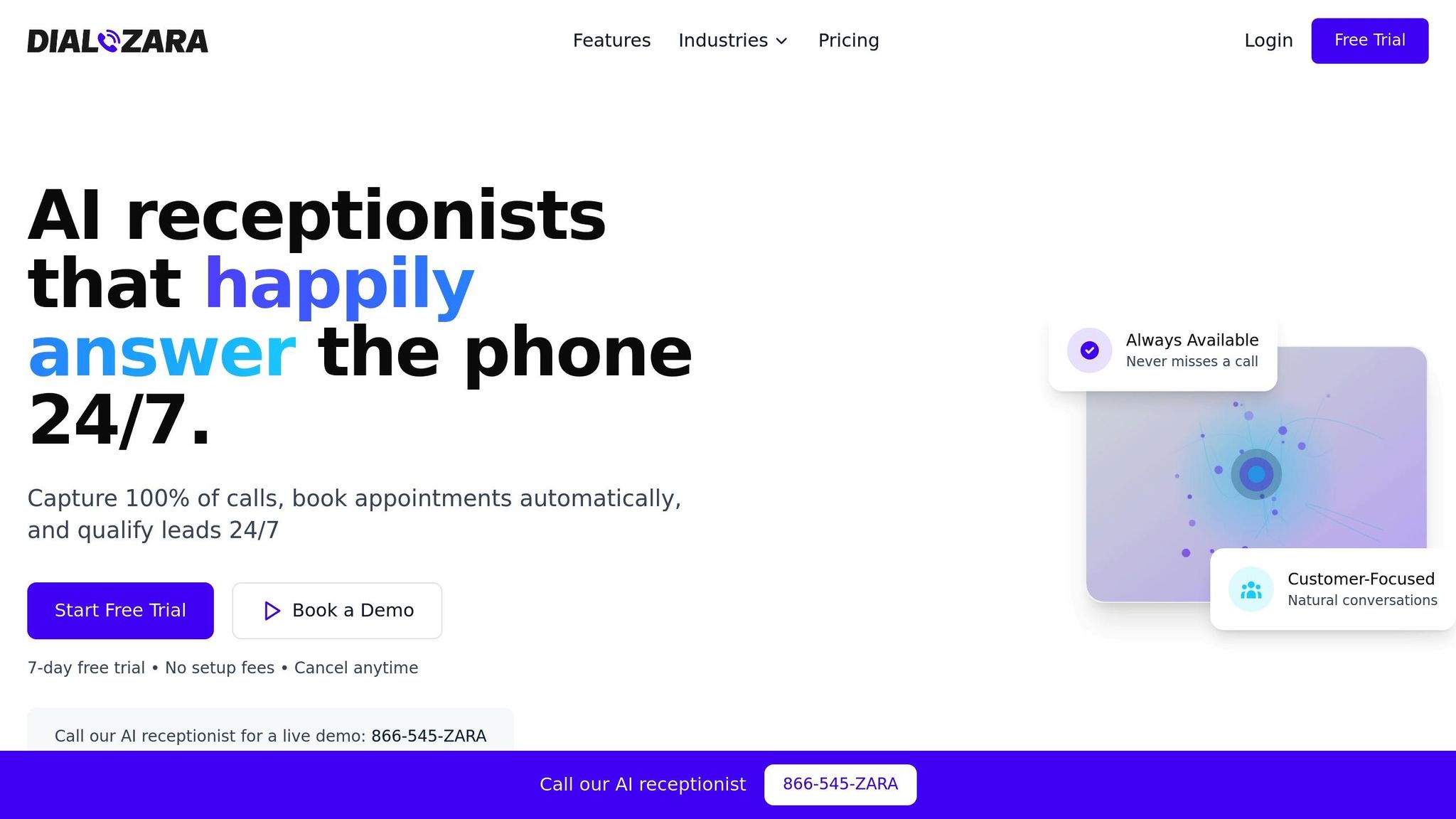
While chatbots are great for managing text-based interactions within your CRM, phone calls remain a critical touchpoint for many businesses. That’s where Dialzara steps in - bringing AI-powered phone answering directly into your CRM workflow. This creates a seamless customer service solution, ensuring your business can handle both text and voice interactions effortlessly, 24/7.
Why Add Dialzara to Your CRM?
Dialzara changes the way businesses manage phone calls by automating tasks like answering, screening, and basic customer service. Unlike traditional systems that rely on human operators, Dialzara uses advanced AI voice technology to handle calls around the clock, so no customer inquiry slips through the cracks.
By integrating Dialzara with your CRM, you can save up to 90% on staffing costs while efficiently managing high call volumes. This connection also eliminates the need for manual data entry, keeping customer interaction histories accurate and up to date across all channels.
Dialzara works with nearly any custom CRM, making it ideal for industries like legal, healthcare, real estate, and financial services. Automatic call documentation synced with your CRM ensures detailed records for every interaction.
How to Set Up Dialzara with Your CRM
Connecting Dialzara to your CRM is simpler than you might think. Depending on your technical setup, you can choose from several integration methods:
- Manual Setup: Configure Dialzara to send call summaries and customer details to your CRM via email notifications or webhooks. This is a straightforward option for basic workflows.
- API Integration: Build custom connections to automatically update customer records, trigger follow-up tasks, and sync call data in real time. This method offers the most customization for advanced workflows.
- Third-Party Tools: Use platforms like n8n.io or Zapier, which provide pre-built templates for connecting Dialzara with various CRMs. For instance, you can use n8n to create automated workflows that transfer data between Dialzara and Microsoft Dynamics CRM or Zoho CRM by configuring specific nodes for actions and triggers.
| Integration Method | Ease of Use | Flexibility | Best For |
|---|---|---|---|
| Manual CRM Setup | Simple | Limited | Basic notifications |
| API Integration | Complex | Highly customizable | Advanced workflows |
| Third-Party Tools | Moderate | Pre-built templates | Multi-channel notifications |
To get started, create a Dialzara account and train the AI agent with information tailored to your business’s phone needs. You’ll also select a voice and phone number for your AI agent and configure call forwarding from your existing business line.
After the initial setup, connect Dialzara to your CRM using your chosen method. Test the system by making sample calls to ensure customer data syncs correctly. With everything in place, your phone interactions will integrate as smoothly as your text-based channels.
How SMBs Can Use Dialzara
Dialzara brings automation to phone interactions, helping small and medium-sized businesses streamline operations and improve customer service. Here are some practical use cases:
- Appointment Scheduling: Use your CRM’s calendar integration to check availability, book appointments, and send confirmation details while updating customer records.
- Lead Qualification: Screen calls by asking qualifying questions, capture contact details, and route high-priority leads to your sales team. All interaction data is automatically logged in your CRM.
- Customer Support: During calls, access CRM data to view customer history and account details for personalized assistance. If needed, create support tickets for follow-up by a human agent.
- After-Hours Coverage: Handle calls outside business hours by capturing messages and creating follow-up tasks in your CRM for the next business day.
- Call Screening and Routing: Identify returning customers and route them to their preferred contact, while directing new callers to the appropriate department.
With Dialzara, SMBs can deliver efficient, personalized service while keeping operational costs under control. It’s a game-changer for businesses looking to optimize their phone interactions without compromising on quality.
Conclusion and Key Takeaways
Bringing AI chatbots into your custom CRM setup is transforming how businesses handle customer interactions. From configuring API access to automating workflows, this integration brings all customer touchpoints into one place, ensuring your team stays informed and responsive in real time.
While the technical setup requires thoughtful planning, the payoff is substantial. Features like automated, error-free data entry and 24/7 availability turn your CRM into more than just a database - it becomes the backbone of a smarter, more adaptive customer service system.
Here’s why this matters: 60% of customers prefer calling local businesses after finding them online, but only 38% of these calls are answered. Even worse, 80% of callers don’t leave a voicemail. This gap represents untapped revenue and missed opportunities that AI integration can help recover.
The role of AI isn't to replace human agents but to work alongside them.
"AI is not replacing human agents but enhancing them. AI will support their ability to handle sensitive or complex issues by providing real-time, sentiment-aware suggestions and context. This lets agents focus on what they do best: delivering empathy, judgment and nuanced support." – IBM
Expanding chatbot capabilities to include voice can further streamline communication. For example, Dialzara offers voice integration starting at $29/month, helping businesses manage higher call volumes while cutting staffing costs by up to 90%.
The results speak for themselves. Virgin Money’s AI assistant, Redi, launched in 2024, has managed over 2 million customer interactions while maintaining a stellar 94% customer satisfaction rate. This success proves that customers are open to AI-powered services when implemented with care and precision.
To get the best results, focus on rigorous testing, targeted AI training, and ongoing performance reviews. With continuous refinement and data-driven insights, your AI-CRM integration can deliver long-term gains in both customer satisfaction and operational efficiency.
FAQs
What are the essential steps to integrate an AI chatbot with a custom CRM system?
To integrate an AI chatbot with a custom CRM effectively, start by confirming real-time API compatibility between the two systems. This ensures smooth data flow and automation. Protect sensitive customer information by using secure API credentials like OAuth tokens during the integration process.
Next, focus on mapping data fields between the chatbot and CRM to ensure customer information is synchronized accurately. Additionally, set up automation rules tailored to your business needs - like triggering workflows or automatically updating customer records. With careful planning and attention to these details, you can achieve a smooth and secure integration.
How can businesses protect customer data when integrating AI chatbots with their CRM systems?
To keep customer data safe when linking AI chatbots to CRM systems, businesses need to implement robust security practices like multi-factor authentication, data encryption, and consistent software updates. These measures act as a shield against unauthorized access, ensuring sensitive information stays protected.
It's equally important to assess the security measures of any third-party tools you use and enforce strict data access controls. Regular system audits and educating your team about potential risks can add another layer of defense. By focusing on these strategies, businesses can integrate AI chatbots seamlessly while safeguarding data privacy and security.
How can I use AI chatbots with my CRM to create personalized customer experiences?
How to Use AI Chatbots with Your CRM for Personalized Customer Experiences
To craft tailored customer experiences with AI chatbots integrated into your CRM, the first step is ensuring that your chatbot has access to precise, up-to-date customer data. Properly mapping CRM data fields is key - this allows the chatbot to pull details like purchase history, preferences, and past interactions to deliver responses that feel personal and relevant.
Once this data is in play, your chatbot can engage in dynamic, context-aware conversations. Imagine a returning customer being greeted by name, receiving product recommendations based on their previous purchases, or having common needs addressed proactively. By analyzing interaction history, the chatbot can even anticipate questions and provide quick, effective solutions, making the experience smoother and more engaging.
When you combine the power of CRM insights with AI chatbot intelligence, you create a personalized experience that not only meets customer expectations but also deepens their connection with your brand.
Summarize with AI
Related Posts
Zoho CRM Chatbot Integration Guide
Integrate a chatbot with Zoho CRM for 24/7 customer support, automated lead management, and seamless data organization.
Top AI Tools for Personalized Customer Service
Explore how AI tools enhance personalized customer service for SMBs, from chatbots to email marketing, while saving costs and improving efficiency.
5 Best Practices for Chatbot-CRM Integration
Learn essential practices for successful chatbot-CRM integration to boost customer satisfaction and streamline operations.
How to Connect AI Platforms to Your CRM
Integrating AI platforms with your CRM can streamline operations, enhance customer service, and boost revenue for small businesses.
