
Sync Airbnb, VRBO, Booking.com Calendars: Step-by-Step Guide
Stop double bookings and save hours each week with automated calendar syncing across all your rental platforms.

Written by
Adam Stewart
Key Points
- Export iCal links from each platform to sync calendars automatically
- Use channel managers to update all platforms instantly from one dashboard
- Check sync status weekly to catch delays before they cause problems
- Never rely on manual updates - human error leads to costly mistakes
Keeping your vacation rental calendars synchronized across platforms like Airbnb, VRBO, and Booking.com is crucial to avoid double bookings and ensure guests see accurate availability. This guide covers three main methods to sync your calendars:
-
Channel Manager
- Automatically syncs calendars across sites
- Convenient but requires a paid subscription
- All-in-one tool for managing listings
-
iCal Sync
- Free to use
- Involves exporting and importing calendar data using iCal links
- Requires some manual effort and monitoring
-
Manual Sync
- No additional tools needed
- Very time-consuming and prone to errors
- High risk of double bookings
To keep your calendars up-to-date:
- Check calendars regularly for new bookings, cancellations, and changes
- Use automation tools like channel managers
- Monitor for errors and address issues promptly
- Communicate with guests in case of double bookings or discrepancies
Quick Comparison:
| Method | Automation | Cost | Effort Required |
|---|---|---|---|
| Channel Manager | Automatic | Paid Subscription | Low |
| iCal Sync | Semi-Automatic | Free | Moderate |
| Manual Sync | Manual | Free | High |
By following the steps outlined in this guide, you can ensure your vacation rental calendars remain in sync, providing an accurate and seamless experience for your guests.
Related video from YouTube
What You Need to Get Started
Accounts Required
You'll need active accounts on:
| Platform | Purpose |
|---|---|
| Airbnb | Manage your Airbnb listing and calendar |
| VRBO | Manage your VRBO listing and calendar |
| Booking.com | Manage your Booking.com listing and calendar |
Having these accounts allows you to access and update your listings and calendars.
Tools Needed
To sync your calendars, you'll need one of the following:
1. Channel Manager
A channel manager (e.g., Lodgify) connects to multiple booking platforms. It automatically syncs your calendars across sites.
2. iCal Links
iCal links let you export and import calendar data between platforms. You'll need to set up syncing manually.
These tools help prevent double bookings by keeping your calendars in sync.
Using a Channel Manager
A channel manager is a tool that helps you sync your vacation rental calendars across sites like Airbnb, VRBO, and Booking.com. It automates the process, saving you time and preventing double bookings.
Setting Up Your Account
- Sign up for a channel manager account. Popular options include Lodgify, Hostaway, and Rentals United.
- Provide basic information about your property and create login credentials.
Connecting Your Rental Accounts
- Connect your Airbnb, VRBO, and Booking.com accounts to the channel manager.
- Follow the instructions to provide your login details for each platform.
- This gives the channel manager access to update your calendars.
Configuring Sync Settings
- Set up rules for how often your calendars sync and what information is shared.
- Customize settings like minimum stay requirements or seasonal rates.
- Review and test your settings to ensure they work correctly.
The channel manager will guide you through connecting accounts and configuring sync settings. This automated process keeps your calendars up-to-date across all platforms.
Using iCal to Sync Calendars
If you prefer a hands-on approach, you can use iCal to manually sync your calendars across Airbnb, VRBO, and Booking.com. This method requires more effort than using a channel manager but offers greater control.
Exporting Calendars
To export your calendar from each platform:
Airbnb
- Log in and go to Host > Listing > Calendar.
- Click Availability settings, then Sync calendars.
- Click Export calendar and copy the iCal URL.
VRBO
- Log in and go to Calendar.
- Click Import/Export, then Export calendar.
- Copy the iCal URL.
Booking.com
- Log in to the extranet and go to Calendar & Pricing.
- Click Sync calendars, then Export calendar.
- Copy the iCal URL.
Importing Calendars
To import the iCal link into each platform:
Airbnb
- Log in and go to Host > Listing > Calendar.
- Click Availability settings, then Sync calendars.
- Click Import calendar and paste the iCal URL from VRBO or Booking.com.
VRBO
- Log in and go to Calendar.
- Click Import/Export, then Import calendar.
- Paste the iCal URL from Airbnb or Booking.com.
Booking.com
- Log in to the extranet and go to Calendar & Pricing.
- Click Sync calendars, then Import calendar.
- Paste the iCal URL from Airbnb or VRBO.
Troubleshooting iCal Sync Issues
Common issues with iCal syncing include:
- Delays in updating calendars
- Syncing errors due to incorrect iCal URLs
- Incompatibility with certain calendar software
To troubleshoot these issues:
- Check that your iCal URLs are correct and up-to-date.
- Ensure that your calendars are set to sync regularly.
- Contact the support teams of Airbnb, VRBO, or Booking.com for assistance with syncing issues.
Manual Calendar Syncing (Not Recommended)
Manual calendar syncing is a tedious process that involves exporting and importing calendar data between Airbnb, VRBO, and Booking.com. While possible, it's not advisable for several reasons:
Drawbacks
Manual syncing can lead to:
| Issue | Description |
|---|---|
| Double bookings | Delays in updating calendars can result in double bookings. |
| Human error | Manual data entry increases the risk of mistakes and incorrect updates. |
| Time-consuming | Syncing calendars manually requires significant time and effort. |
Manual Syncing Steps
If you still want to attempt manual syncing, follow these steps:
1. Export Calendars
Export your calendar data from each platform (Airbnb, VRBO, and Booking.com) in iCal format.
2. Import Calendars
Import the iCal files into each platform, ensuring calendars are updated correctly.
3. Repeat Regularly
Repeat the export and import process regularly to keep calendars in sync.
However, we strongly advise against manual calendar syncing due to its limitations and potential for errors. Instead, consider using a channel manager or iCal syncing, which are more efficient and reliable methods for keeping your calendars synchronized.
sbb-itb-ef0082b
Comparing Calendar Sync Options
When syncing your Airbnb, VRBO, and Booking.com calendars, you have three main options:
1. Channel Manager
| Pros | Cons |
|---|---|
| Real-time sync across platforms | Requires a paid subscription |
| Automated, no manual effort | Cost may be high for some |
| All-in-one tool for managing listings |
A channel manager is a tool that automatically syncs your calendars across multiple booking sites. It's convenient and prevents double bookings, but you'll need to pay a subscription fee.
2. iCal Sync
| Pros | Cons |
|---|---|
| Free to use | Potential delays in syncing |
| Relatively easy setup | Requires manual monitoring |
iCal syncing involves exporting and importing calendar data between platforms using iCal links. It's a free option but may have sync delays and requires some manual effort.
3. Manual Sync
| Pros | Cons |
|---|---|
| No additional tools needed | Very time-consuming |
| High risk of human error |
Manual syncing involves exporting and importing calendar data between platforms yourself. It's free but incredibly time-consuming and prone to mistakes.
Consider your priorities, budget, and willingness to invest time and effort when choosing the best sync method for your needs.
Keep Calendars Up-to-Date
To manage your vacation rental properties smoothly, it's crucial to keep your calendars updated across all platforms. This prevents double bookings and ensures guests see accurate availability.
Check Calendars Regularly
Set aside time daily or weekly to review your calendars for:
- New bookings
- Cancellations
- Changes to existing reservations
Doing so keeps your calendars in sync and avoids issues.
Use Automation Tools
Consider using automation tools like channel managers. These tools automatically update your calendars across platforms, saving you time and effort.
Monitor for Errors
Regularly check your calendars for any errors or discrepancies. If you find issues, address them promptly to prevent double bookings or other problems.
Communicate with Guests
In case of a double booking or calendar discrepancy, communicate with your guests right away. Apologize for the inconvenience and offer alternative solutions, such as a different property or dates.
Common Questions About Keeping Calendars in Sync
Can I Link My Airbnb Calendar With Other Rental Sites?
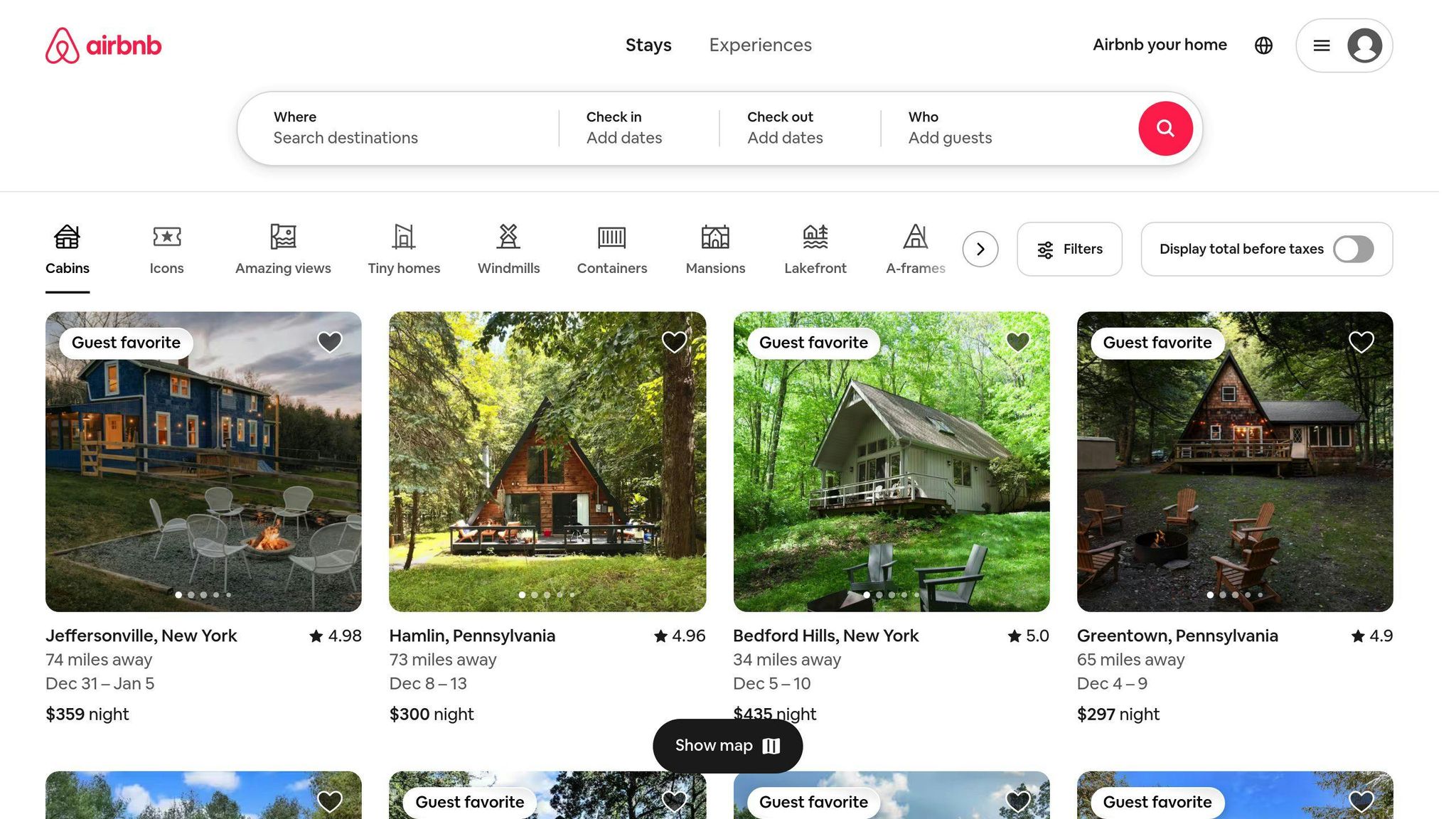
Yes, you can connect your Airbnb calendar with various rental platforms. This involves sharing an iCal link from Airbnb with those sites or using specialized property management software. This ensures your availability is always up-to-date across all listings.
What Should I Do If My Calendar Isn't Syncing Correctly?
If you encounter syncing issues with your Airbnb calendar, first verify the iCal links for errors. If the links appear correct but issues persist, try detaching and re-establishing the connections. For ongoing difficulties, seek assistance from third-party management solutions or Airbnb's support team.
How Do I Sync My Airbnb Calendar With Booking.com and VRBO?
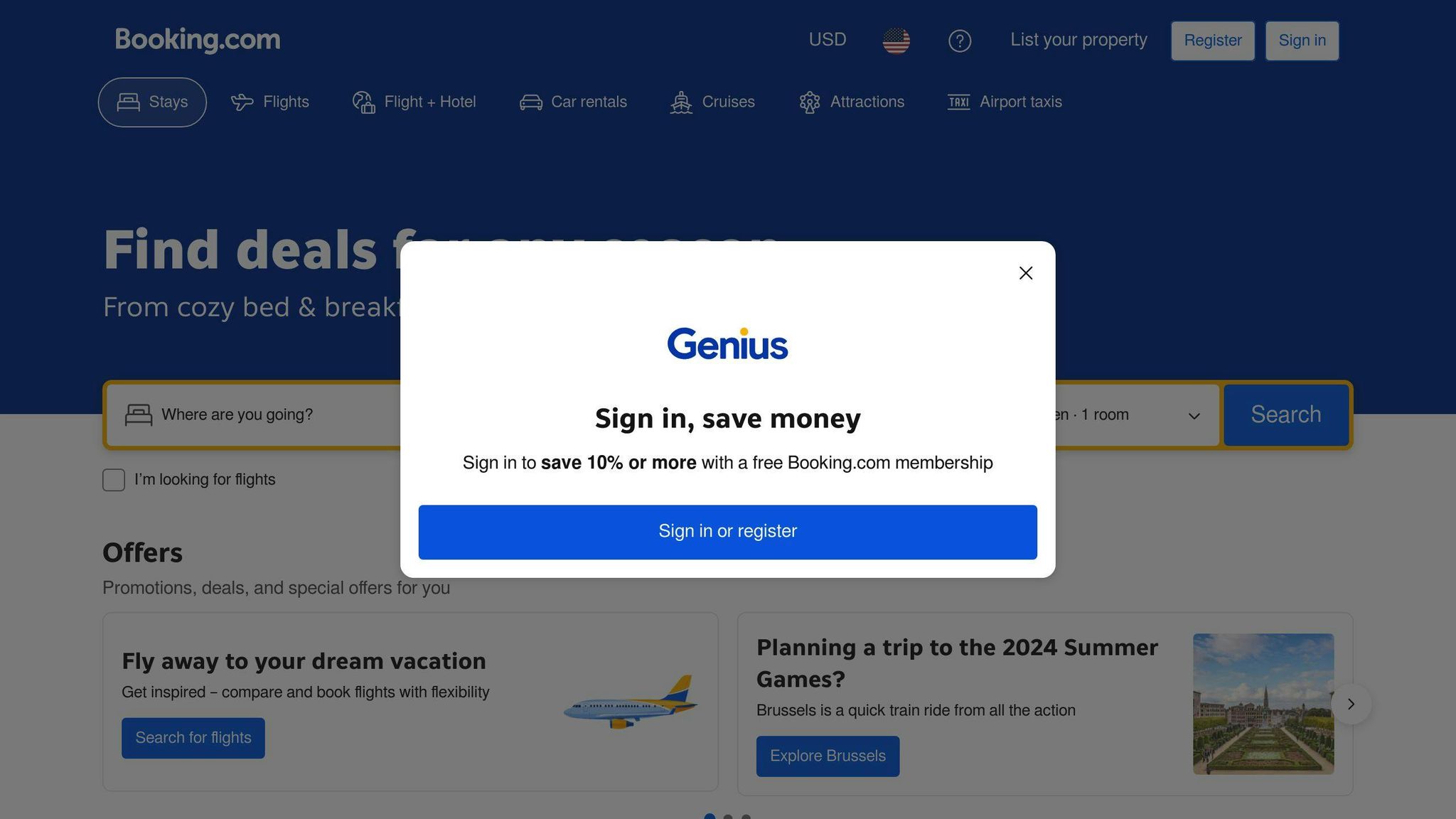
To sync your Airbnb calendar with Booking.com:
- Log in to your Booking.com extranet (admin.booking.com).
- Click on Calendar & Pricing and choose 'Sync calendars.'
- Add your Airbnb iCal link, type Airbnb in the 'Calendar name' box, and click 'Next step.'
- Click 'Copy link' to obtain your Booking.com iCal link.
- Import this link into your Airbnb calendar.
For VRBO:
- Export your Airbnb iCal link.
- Log in to your VRBO account and navigate to the Calendar section.
- Click on 'Import and Export' and then 'Import Calendar.'
- Paste the Airbnb iCal link, name your calendar, and click 'Import Calendar.'
- Repeat the process in reverse to import your VRBO iCal link into Airbnb.
| Booking.com | VRBO |
|---|---|
| 1. Log in to extranet | 1. Export Airbnb iCal link |
| 2. Go to Calendar & Pricing > Sync calendars | 2. Log in to VRBO account |
| 3. Add Airbnb iCal link | 3. Go to Calendar > Import/Export > Import Calendar |
| 4. Copy Booking.com iCal link | 4. Paste Airbnb iCal link and import |
| 5. Import link into Airbnb | 5. Import VRBO iCal link into Airbnb |
Keep Your Rental Calendars Up-to-Date
In this guide, we covered how to sync your vacation rental calendars across sites like Airbnb, VRBO, and Booking.com. Keeping calendars in sync prevents double bookings and ensures guests see accurate availability.
Sync Options
You have three main options for syncing calendars:
- Channel Manager
| Pros | Cons |
|---|---|
| Automatic sync across sites | Paid subscription required |
| No manual effort | Cost may be high for some |
| All-in-one tool for managing listings |
A channel manager automatically syncs calendars across booking platforms. It's convenient but requires a paid subscription.
- iCal Sync
| Pros | Cons |
|---|---|
| Free to use | Potential sync delays |
| Relatively easy setup | Some manual monitoring needed |
iCal syncing involves exporting and importing calendar data between platforms using iCal links. It's free but may have sync delays and requires some manual effort.
- Manual Sync
| Pros | Cons |
|---|---|
| No additional tools needed | Very time-consuming |
| High risk of mistakes |
Manual syncing involves exporting and importing calendar data between platforms yourself. It's free but incredibly time-consuming and prone to errors.
Stay on Top of Calendars
To manage your rental properties smoothly:
- Check Calendars Regularly: Review calendars daily or weekly for new bookings, cancellations, and changes.
- Use Automation Tools: Consider using channel managers to automatically update calendars across platforms.
- Monitor for Errors: Check for discrepancies and address issues promptly to prevent double bookings.
- Communicate with Guests: If there's a double booking or error, let guests know right away and offer solutions.
Common Questions
Can I Link My Airbnb Calendar With Other Rental Sites?
Yes, you can connect your Airbnb calendar with various rental platforms by sharing an iCal link or using property management software. This ensures your availability is always up-to-date across all listings.
What Should I Do If My Calendar Isn't Syncing Correctly?
If you encounter syncing issues, first verify the iCal links for errors. If issues persist, try detaching and re-establishing the connections. For ongoing difficulties, seek assistance from third-party management solutions or Airbnb's support team.
How Do I Sync My Airbnb Calendar With Booking.com and VRBO?
| Booking.com | VRBO |
|---|---|
| 1. Log in to extranet | 1. Export Airbnb iCal link |
| 2. Go to Calendar & Pricing > Sync calendars | 2. Log in to VRBO account |
| 3. Add Airbnb iCal link | 3. Go to Calendar > Import/Export > Import Calendar |
| 4. Copy Booking.com iCal link | 4. Paste Airbnb iCal link and import |
| 5. Import link into Airbnb | 5. Import VRBO iCal link into Airbnb |
Follow these steps to sync your Airbnb calendar with Booking.com and VRBO using iCal links.
FAQs
Can you sync Airbnb and Vrbo calendars?
Yes, you can sync your Airbnb and VRBO calendars. Each platform provides a calendar link (URL) that you can copy and paste into the other website's calendar settings. This allows the calendars to share booking information, ensuring availability is up-to-date across both sites. You can also sync with other hosting platforms like Booking.com or personal calendars like Google or Apple.
How to sync Vrbo and Booking.com calendars?
To sync VRBO and Booking.com calendars:
- Log in to your Booking.com Extranet account.
- Go to Rates & Availability > Calendar (or Calendar & Pricing).
- Select Sync calendars.
- Copy the provided calendar link by clicking Copy link.
- In your VRBO account, go to the Calendar section and import the Booking.com calendar link.
- Repeat the process in reverse to import your VRBO calendar link into Booking.com.
Is there a way to sync Airbnb and Vrbo calendars?
Yes, you can sync your Airbnb and VRBO calendars:
- Log in to your Airbnb account.
- Go to your Calendar and select the listing you want to sync.
- Click Settings > Availability > Calendar Sync.
- Copy the provided iCal link.
- In your VRBO account, go to the Calendar section.
- Select Import/Export > Import Calendar.
- Paste the Airbnb iCal link and import it.
- Repeat the process to import your VRBO iCal link into Airbnb.
What is the best app to sync Airbnb and Vrbo calendars?
Hosthub is a popular app for syncing bookings across multiple channels like Airbnb and VRBO. Users praise its reliable service and responsive support team.
How to sync calendars between Airbnb and Vrbo?
To sync calendars between Airbnb and VRBO:
| Airbnb | VRBO |
|---|---|
| 1. Log in to your account | 1. Log in to your account |
| 2. Go to Calendar and select the listing | 2. Go to the Calendar section |
| 3. Click Settings > Availability > Calendar Sync | 3. Select Import/Export > Import Calendar |
| 4. Copy the provided iCal link | 4. Paste the Airbnb iCal link and import |
| 5. In VRBO, go to Calendar > Import/Export > Import Calendar | 5. Repeat the process to import your VRBO iCal link into Airbnb |
| 6. Paste the Airbnb iCal link and import |
Follow these steps to sync your Airbnb and VRBO calendars using iCal links, ensuring availability is always up-to-date across both platforms.
Summarize with AI
Related Posts
Booking System for Small Business Free: Streamline Appointments
Discover the benefits of free booking systems for small businesses. Learn how to choose the best system and implement it to transform your operations and customer experience.
Appointment Scheduling Software for Business Efficiency
Discover the benefits of appointment scheduling software for small businesses. Learn about the best online booking systems, appointment scheduling apps, and Google appointment scheduler.
Automated Appointment Scheduling System Setup Guide
Discover the essential features, setup guide, and advanced techniques for implementing an automated appointment scheduling system to enhance small business operations and customer experiences.
Online Booking System for Small Business Free: A Guide
Discover the best free online booking systems for small businesses. Learn about key features, customization options, and integration with existing workflows in this comprehensive guide.
